Getting Started with Tasks
by Adi Roy Choudhury
How can I get Tasks?
Tasks is available on the PaySauce platform. Click HERE and login with your usual details, and then click Get More Apps.
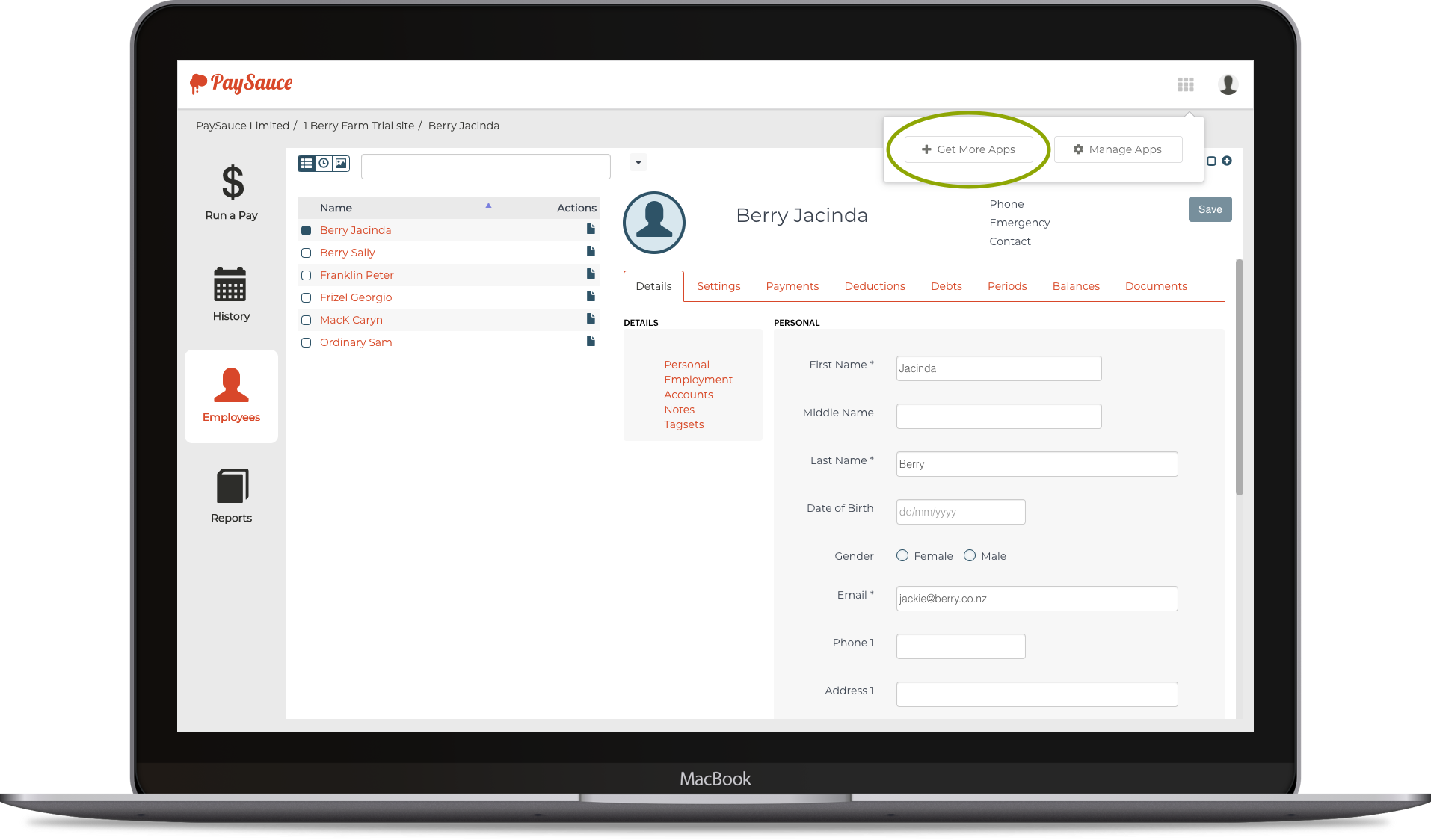
From here, click on Tasks and then click Install App to download it to your account for free. This shouldn’t take more than a few seconds, and your employees will be automatically imported into Tasks.
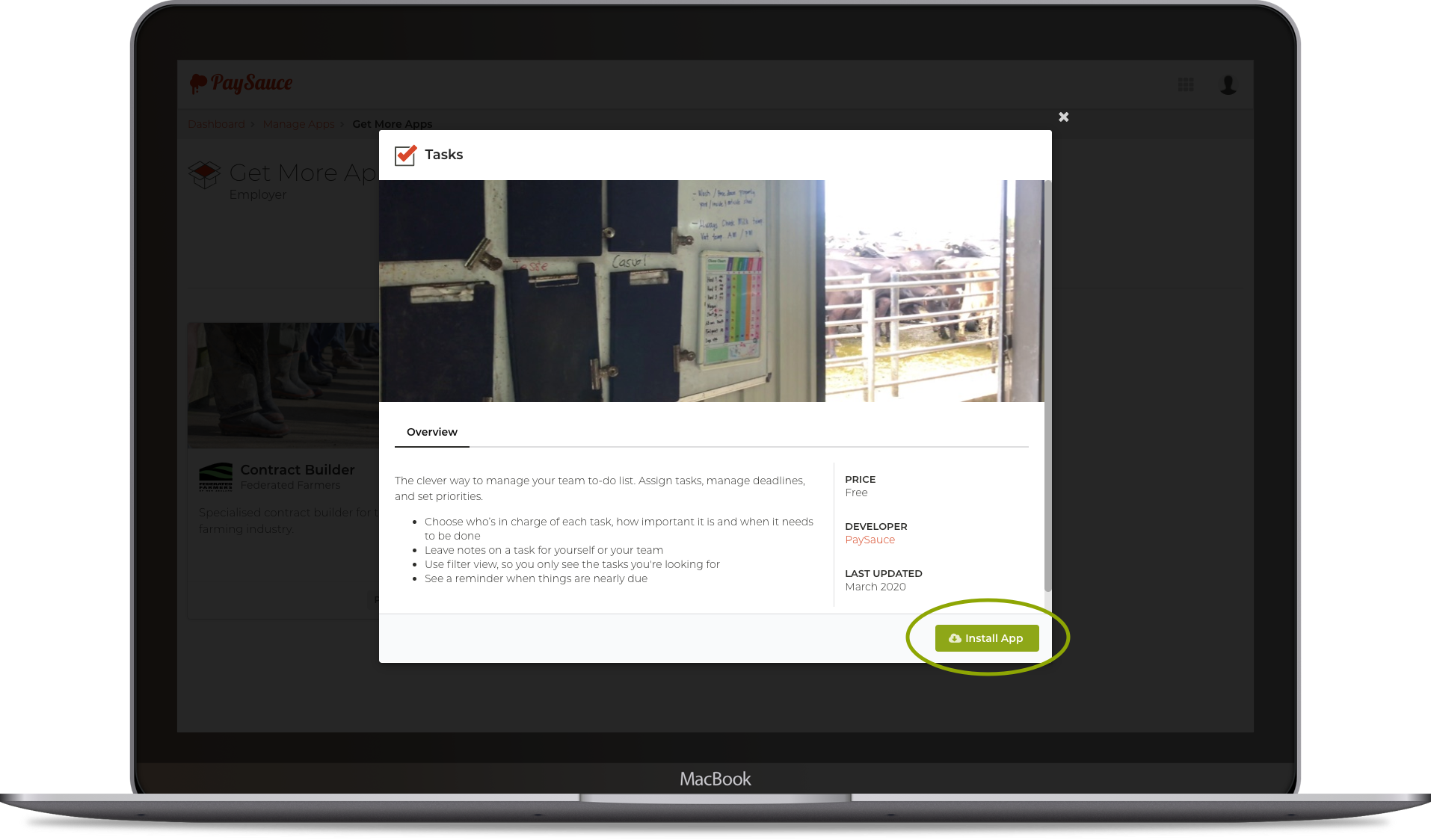
You’ll now see Tasks on your dashboard. Just click View Tasks to try it out!
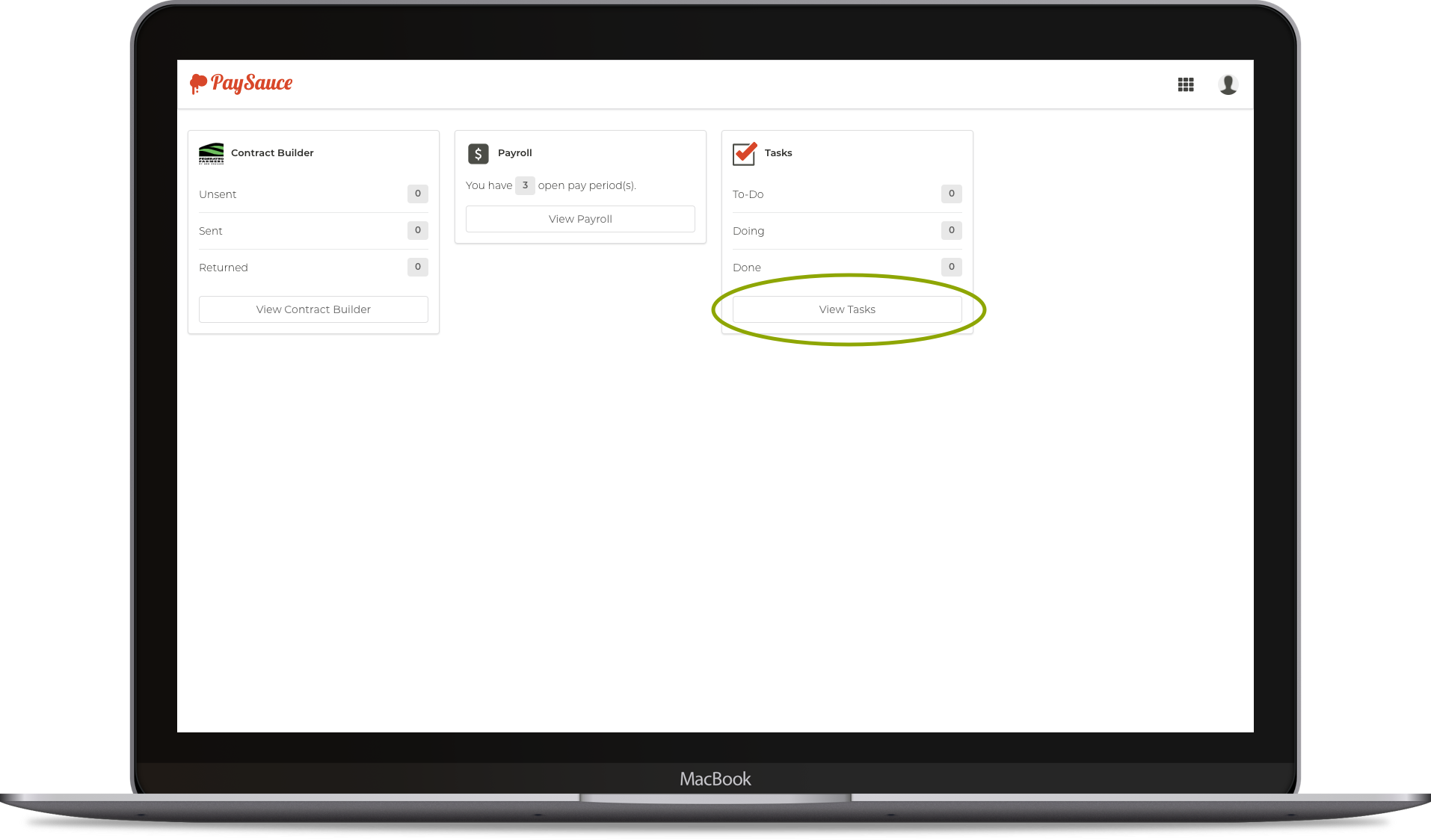
How do I add a task?
Click New Task to add a task.
From here, you can:
- Create a task
- Assign it to an employee
- Set a due date
- Set a status
- Write any extra notes
All of these (except creating and naming the task) are optional. At this stage, a task can only be assigned to one employee at a time.
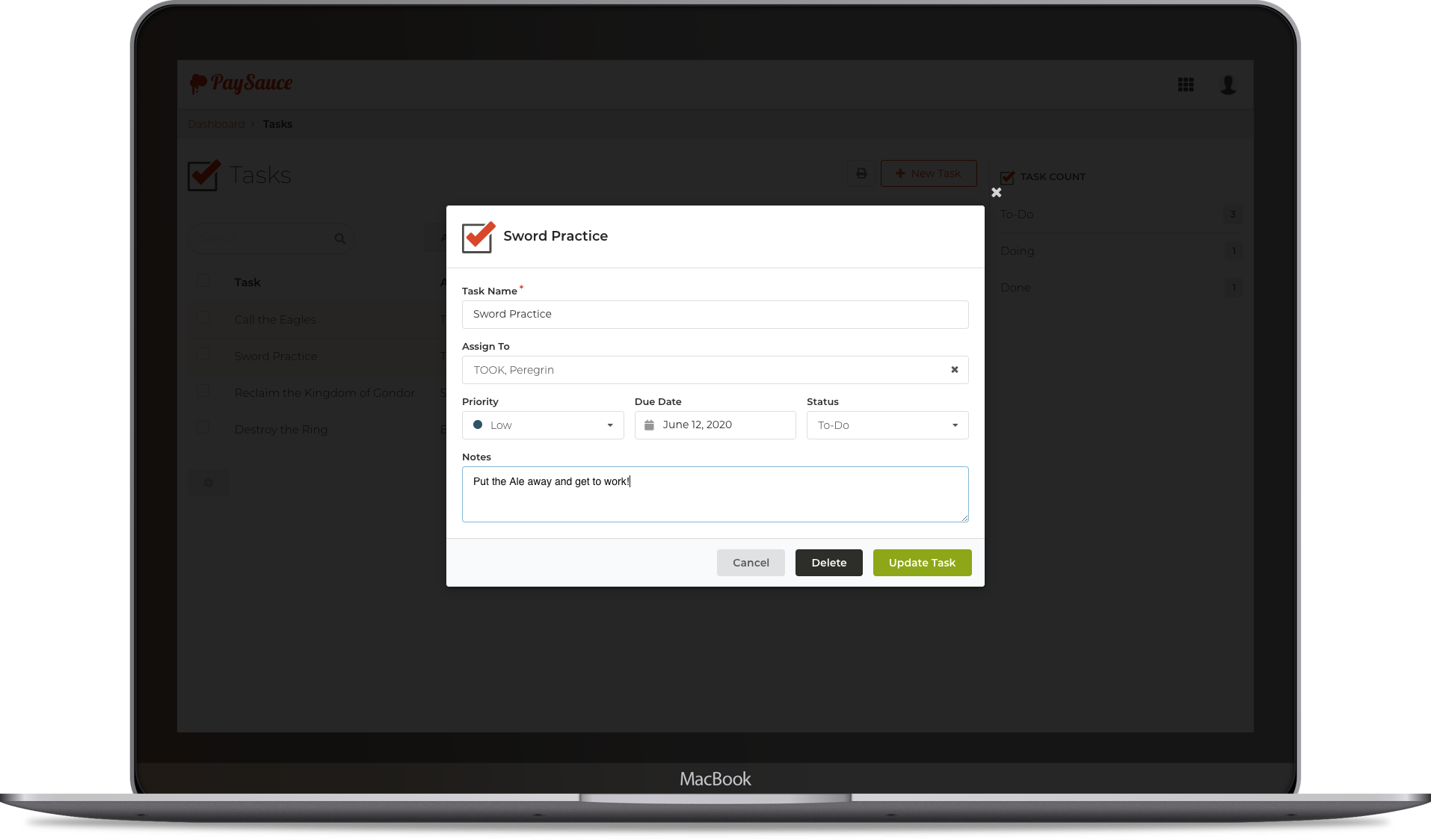
How do filter and navigate Tasks?
Once you’ve created a task, you’ll be back at the main dashboard. From here you can:
- Search for a task
- Filter tasks by priority
- Show or hide completed tasks
- Export tasks to a printable PDF
- Edit and mark multiple tasks at once
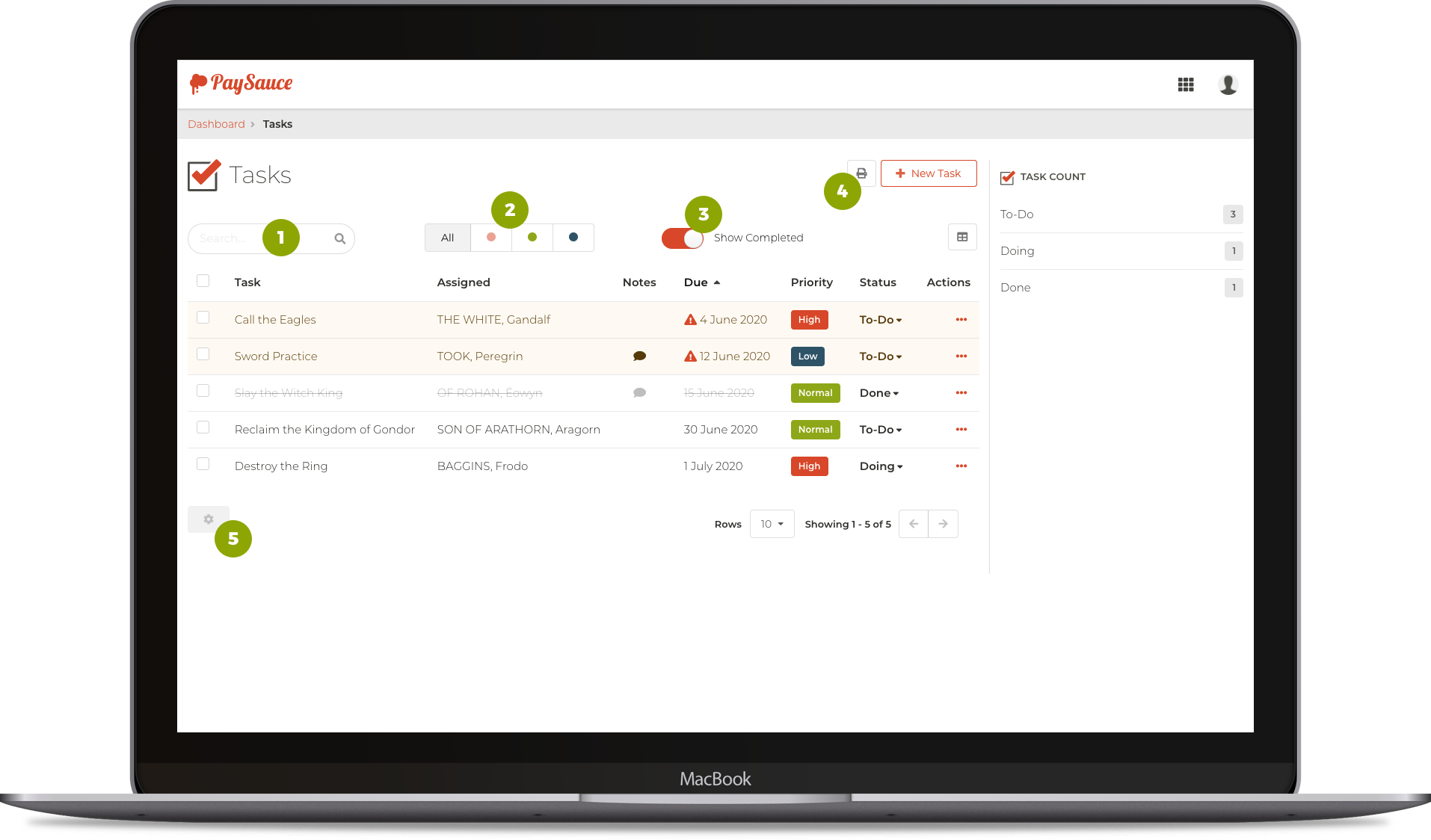
How do exports work?
Click the printer icon next to New Task to export your tasks. You can export tasks for all employees, or just for a select few. The file will automatically download to your computer, ready for printing or sharing with your team.
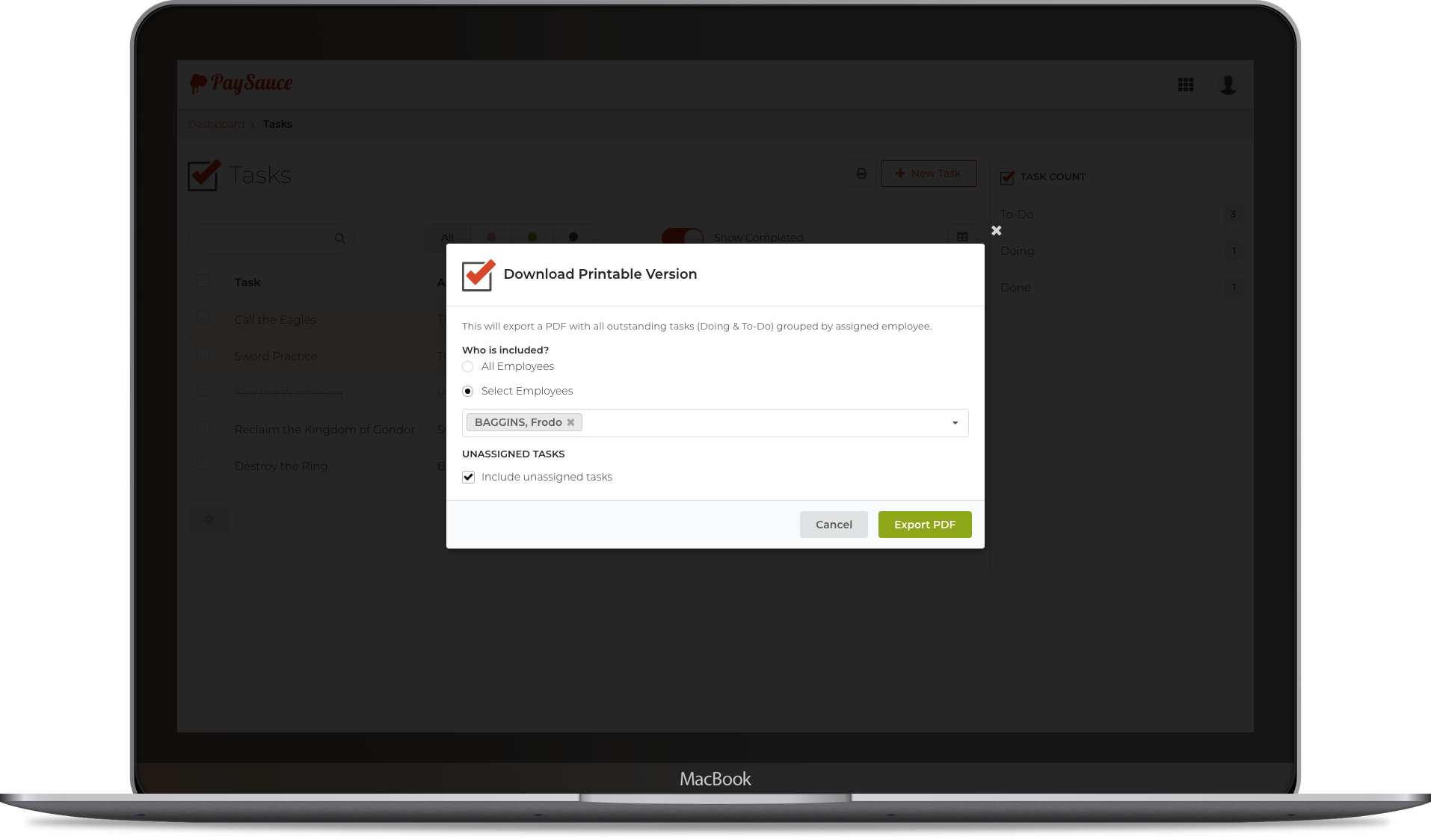
Thanks for using Tasks! If you have any questions, give us a shout at [email protected].


